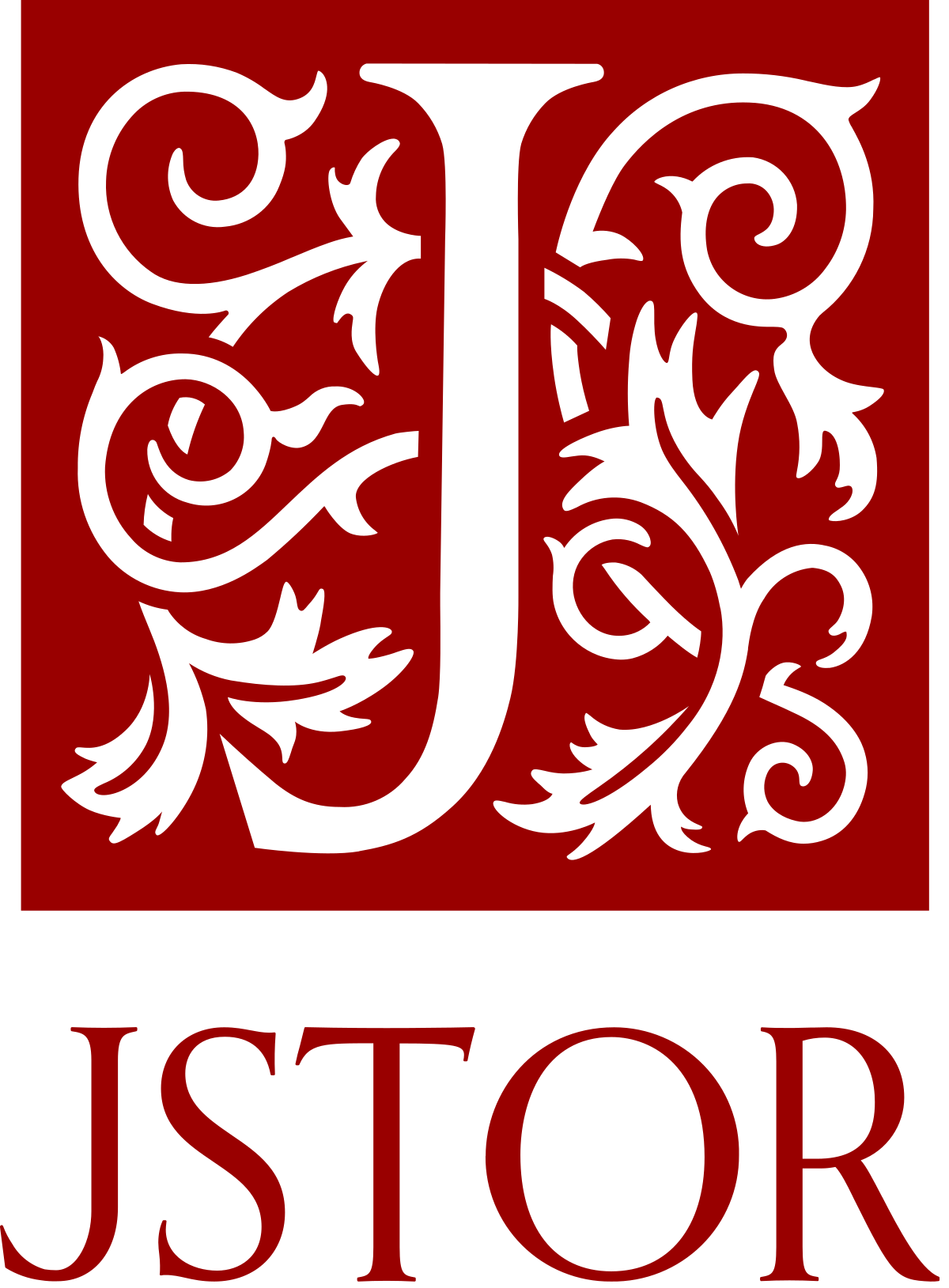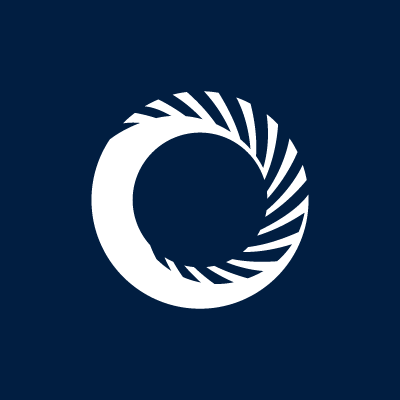#TechItUpTuesday

What are databases?
A database is a system that makes it easy to search, select and store information. These databases will usually contain journal articles, but might also hold legal cases, statistical datasets, news archives, videos, geological maps, and much more. In the case of The University Of Hull and many other universities, the Library buys subscriptions to hundreds of databases that are made available to students and staff through the library website.

How do I use databases?
You could just search for your topic when using databases but it is much better to plan your search strategy. Otherwise, you may spend hours searching to find what you want. Here is an outline of how to carry out your strategy.

1. Identify key terms
The first step is to identify key terms. It is important to consider the keywords related to your search topic and establish the appropriate terms to search. Rather than entering a whole assignment/project title, you need to pick out the important words that describe your topic. The database will only look for what you type in, so for each keyword, you need to apply a few search tips.
- Synonyms (a word or phrase that means exactly or nearly the same as another word or phrase) and related terms.
- Consider American spellings and terminologies
- Take into account Formal and informal terminology
- Think about word endings and plurals for example instead of “Educate” maybe consider other endings like “Education”.
- Acronyms and abbreviations can also be used for some words and phrases as well as some organisations
2. Combine key terms
Next, you need to combine your terms using Boolean operators. Boolean consists of connectors that combine your search terms. Let’s take a look at how to use Boolean operators to help us get appropriate results.

Use AND to combine and find information on all of your search terms. This will narrow your search. When using AND, you only receive pages including both of your search terms, though not next to each other. For your assignment, search for ‘social media AND teenagers’ to get results including social media specific to teenagers.

Use OR to look for alternative terms, phrases or synonyms to broaden your search. When using OR, you receive pages containing one of or both of your search terms. For your assignment, search for ‘Teenagers OR Adolescents’ to get results including teenagers or adolescents, or both.

Use NOT to exclude a certain term and narrow your search. The NOT operator is used to find pages including only the first term and not the second term. For your assignment, search for ‘Teenagers NOT Adults’ to get results specific to teenagers only and not get any results related to adults.
3. Search techniques
You also need to consider some additional search techniques that can improve the relevancy and number of your results. These will consider things like different spellings, plural words, similar and related words, different words for the same concept. You do not want to miss a key paper because the author used “social networking” and you had only searched for “social media”! The main techniques to help with this are explained in the list below.
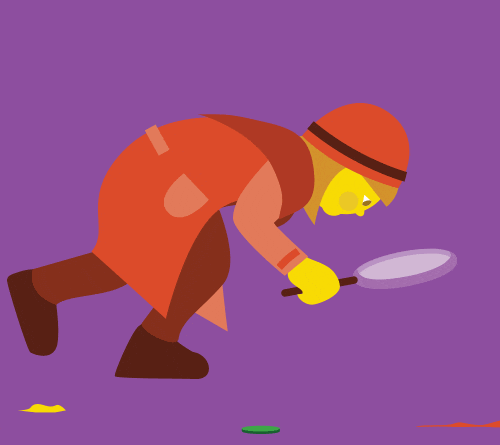
Truncation
This ensures that all relevant articles are retrieved. It will often be an asterisk * which is placed at the stem of the word. Truncating will look for variant endings and plurals.
Phrase searching
Enclose your search terms within double quotation marks, i.e “social media”. This will avoid databases automatically inserting an “AND” between your search terms.
Wildcards
Use wildcards to improve your search. Different databases use different symbols. For example, on the EBSCOhost database, ? replaces one character, # replaces one or more.
Proximity
Narrow and focus your search, e.g. proximity searching. You can use operators NEAR (often N), Adjacent (ADJ) or SAME (in Web of Science). In some databases, you can specify the distances between search words, for example, in the EBSCOhost databases (such as Academic Search Premier, Business Source Premier and Cinahl).
4. Refine your search
The fourth stage is effectively repeating the other stages by further refining your search. If your search doesn’t find enough results consider adding more synonyms or a broader topic. For example instead of Henry VIII try searching for Tudors instead. Although if your search finds too many maybe combine more keywords or limit the date ranges or language to just English. You could also limit your search based on the material, so maybe just search for news archives or add more words to a proximity search.
5. Save your search strategy
The final stage is to save your strategy so you don’t have to repeat this process if you want to find your chosen article again.. The video below goes through the process of an advanced search for journal articles in the Ebsco database Academic Search Premier. The techniques seen in the video can be applied to all databases that the Library subscribes to.
Recommended databases
Now that we know what databases are and how to use them I just thought I’d give you a few recommendations. These are a few databases I think many of you will find most useful at university and beyond depending on your career path.