#TechItUpTuesday Having a good work environment is incredibly helpful for your studies as well as in your future employment. Customising your digital work environment is also an important aspect of managing your Identity. This page will introduce some of the ways in which you customise your Microsoft 365 and Windows experience. Your identity is also […]
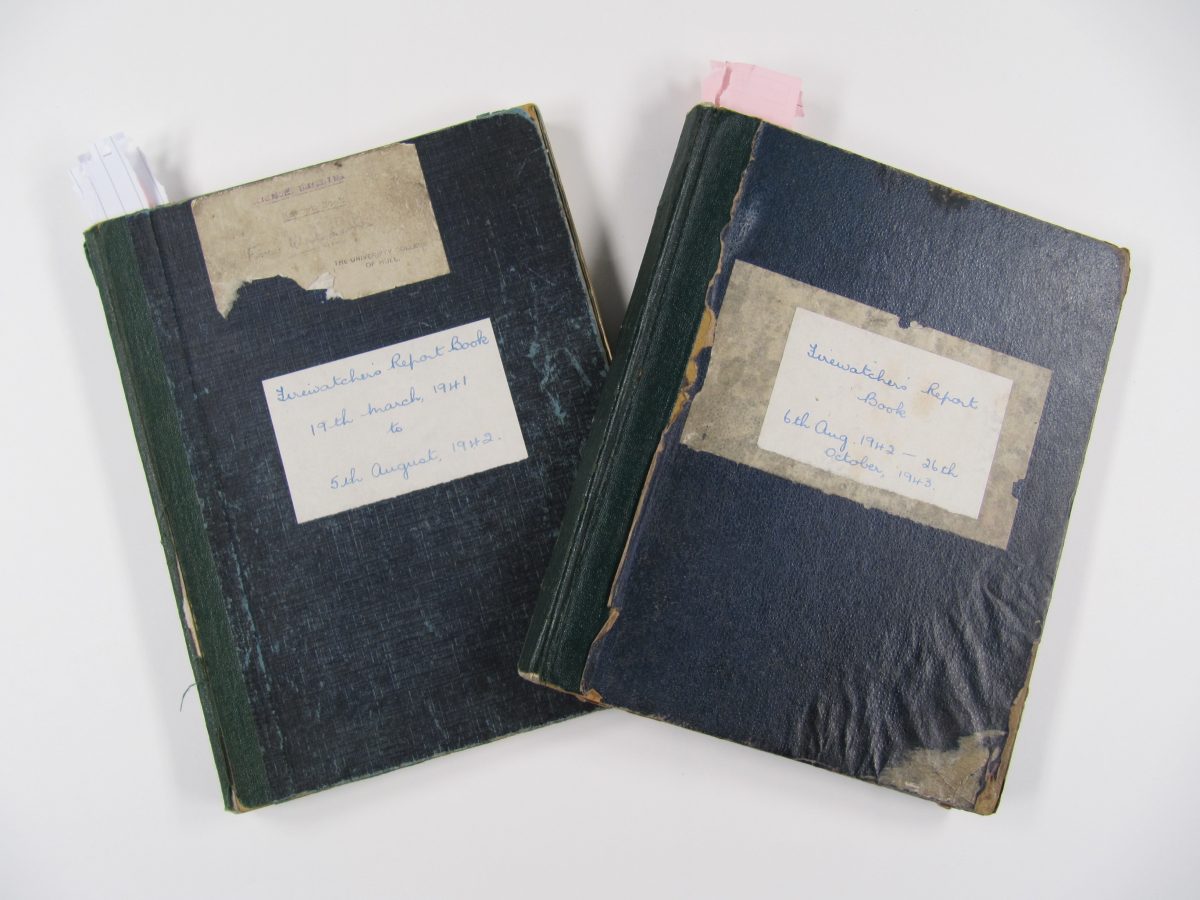
Every now and again we uncover a small collection of records at Hull University Archives that really bring life to years gone by. One such discovery was made in 2019 whilst staff were preparing an exhibition and source guide on Second World War records. Amongst the early records created by the University of Hull, we […]
#TechItUpTuesday As a student, you may not have considered accessible content and adapting your work to make it accessible to everyone. However, this issue will likely become much more important when you enter the working world but even as a student, I think it’s still important to consider this. Perhaps you are making a presentation, […]
#TechItUpTuesday What is a podcast? Both Podcasts and Vlogs are a form of digital creation. A Podcast is basically a series of episodes, that have been programmed and formatted, focusing on a specific theme or topics like technology, sports, or anything else. They are often just delivered through audio, but they can be visual as […]
#TechItUpTuesday The benefits of blogging? Blogging is a great way to display your knowledge about a subject that interests you, for example, I have a music blog. So, as you can see it doesn’t have to be purely academic but if you are aiming to increase your employability it would be beneficial to write about something that links to your desired career path or industry. For example, the blog I created was […]
We’ve been working to make borrowing books easier than ever. Over the past few years we’ve been inserting RFID* tags into all our books. That’s many hours spent inserting tags and programming (we loved every moment of those stickers). Long story short, this means when you borrow a pile of books, you no longer have […]
What is Fake News? Fake News is often linked with politics especially due to Donald Trump and the countless memes about “fake news” during his presidency. This association can sometimes be unhelpful as it narrows the focus of the issue. The term ‘false information’ is perhaps preferable as it can refer to a more diverse […]

Born 1908, Philippa was a writer and the daughter of the English painter, Louie Burrell. Philippa spent much of her childhood travelling the world with her mother, as Louie tried to make a living by painting portraits for wealthy individuals. Philippa made friends easily and was often a hit with her mother’s wealthy clients. She […]
#TechItUpTuesday What is phishing? If you want to stay safe online you should always be on the lookout for scammers. Phishing is a form of social engineering attack or scam often used to steal user data, such as login details and credit card numbers. It often occurs when an attacker, masquerading as a trusted entity, […]
