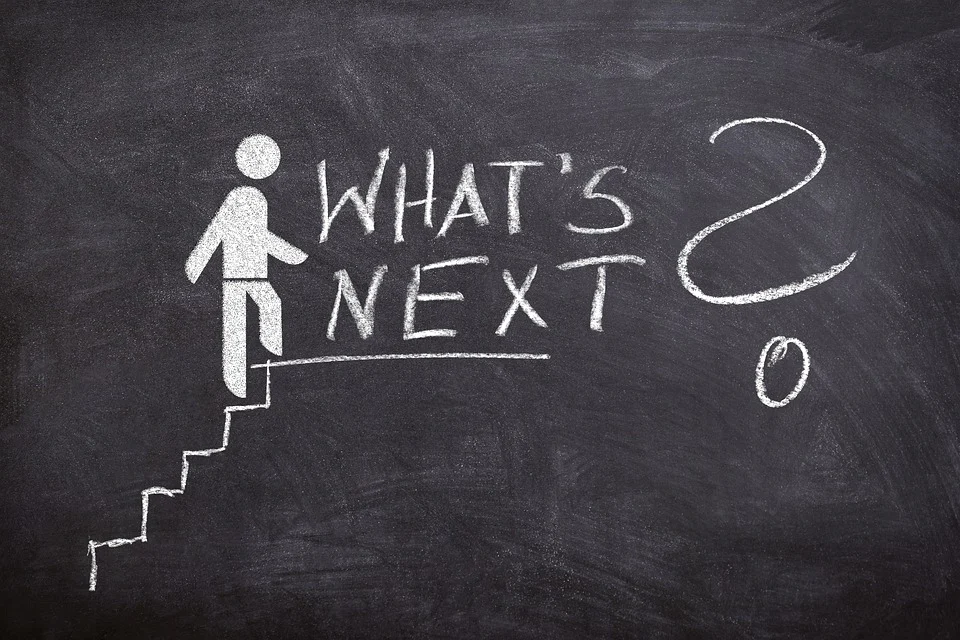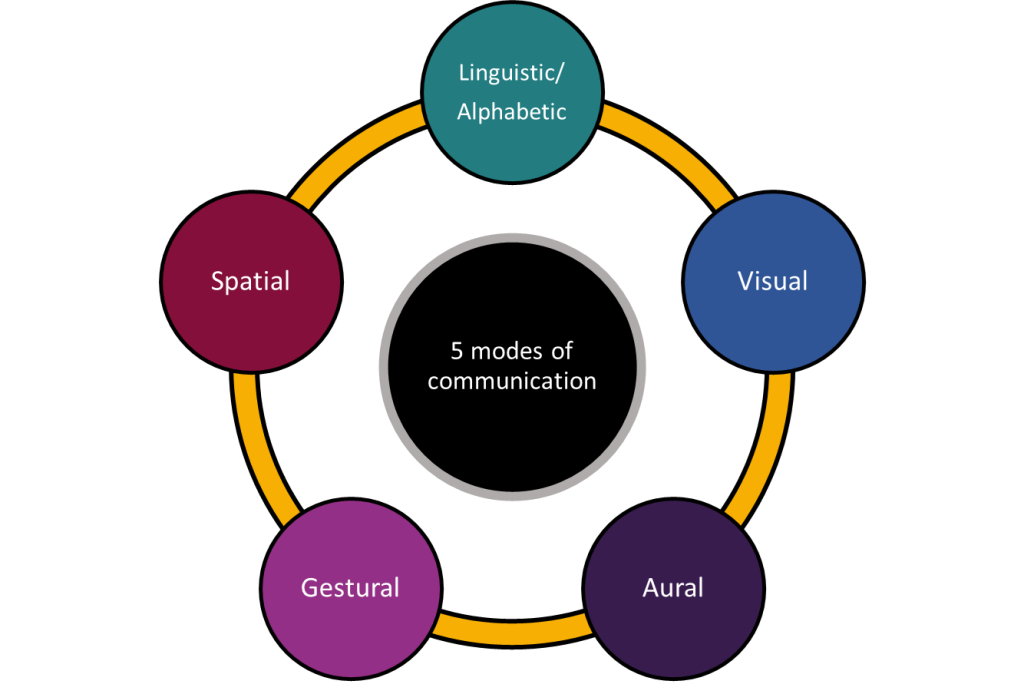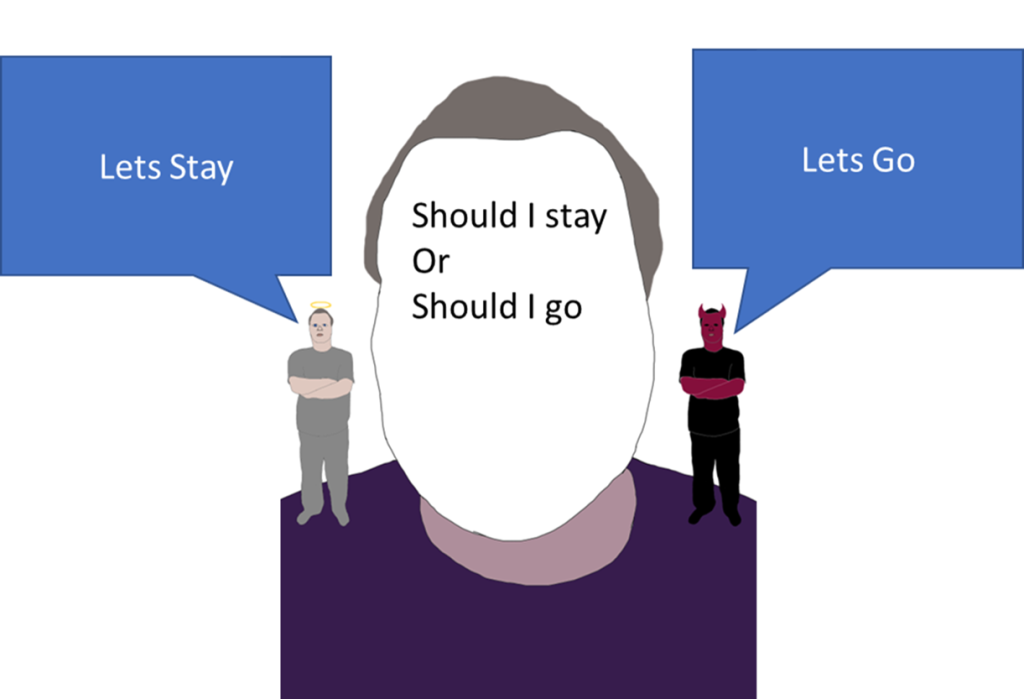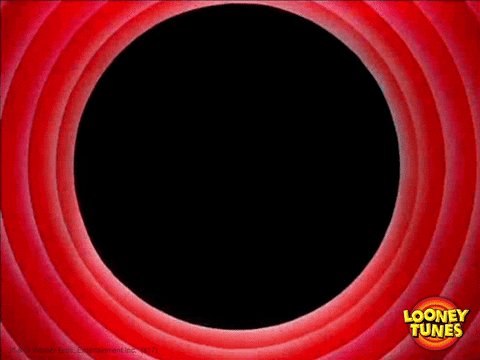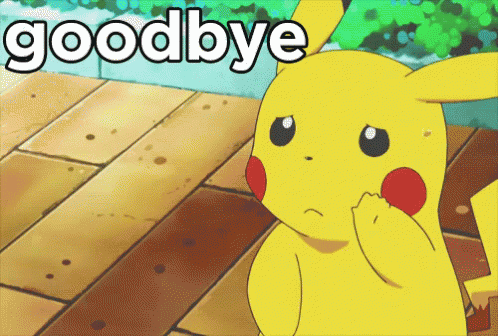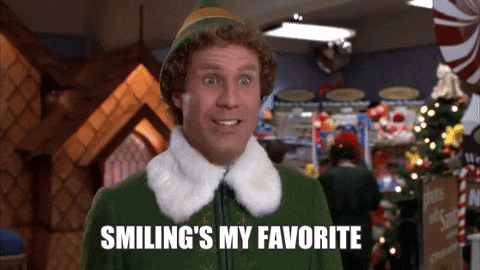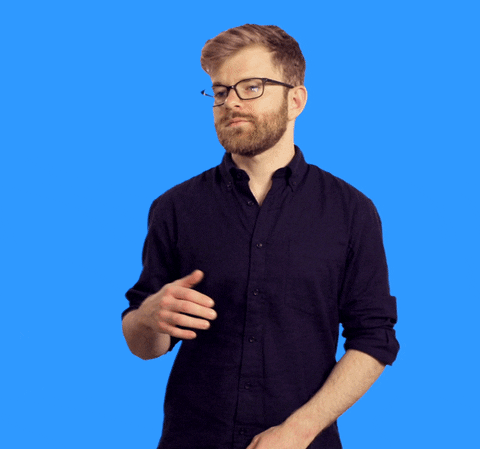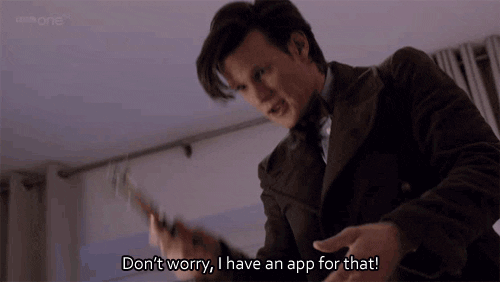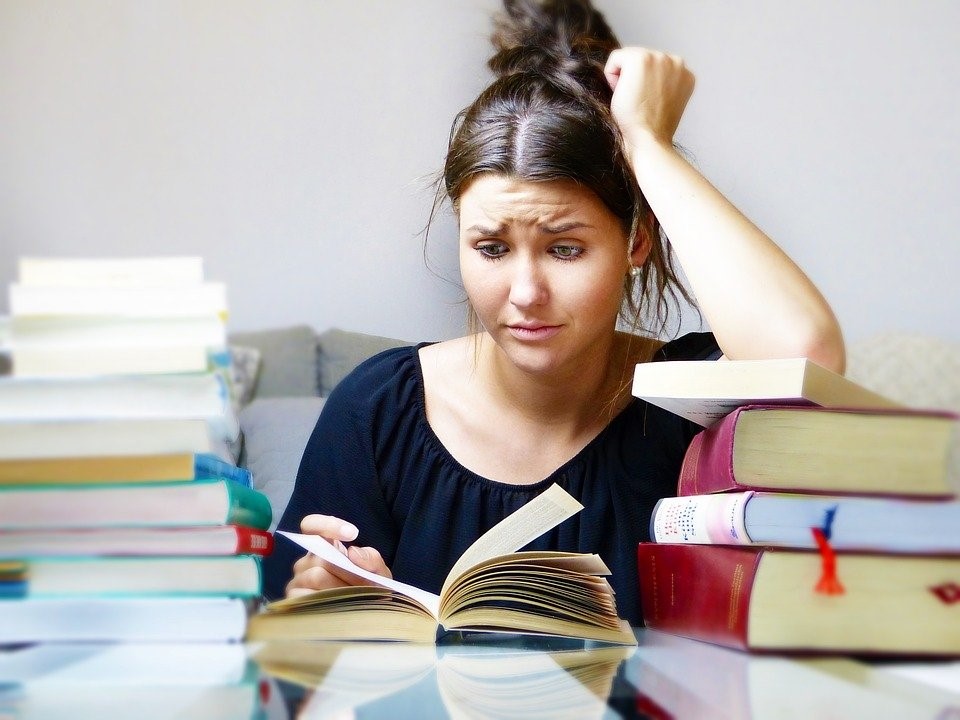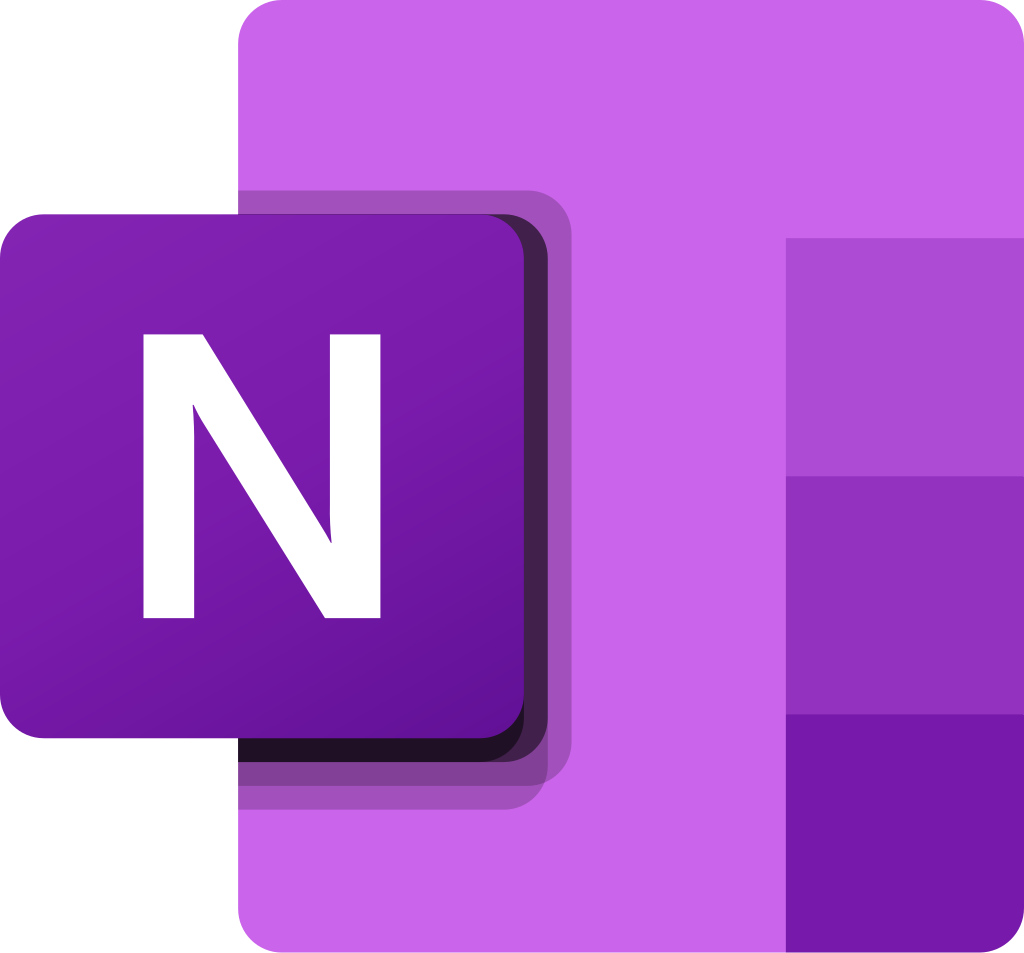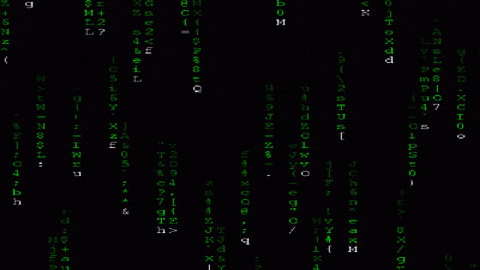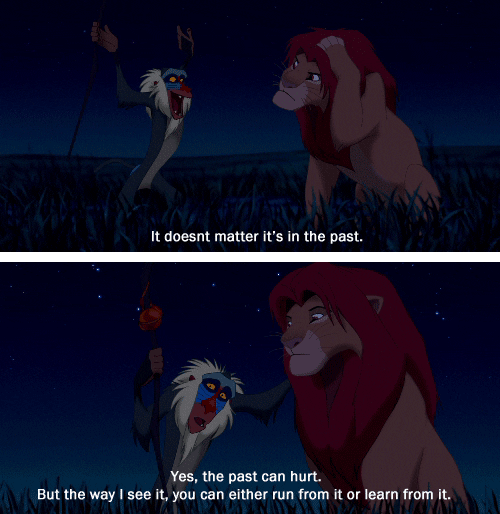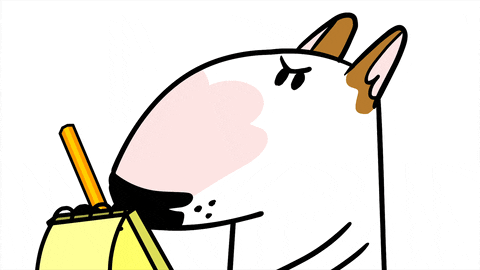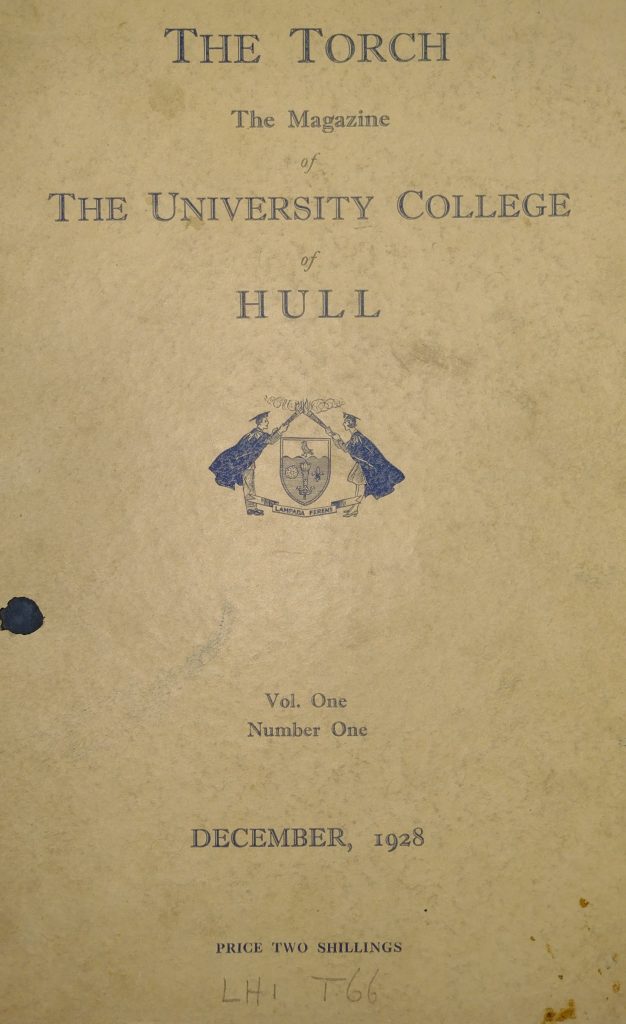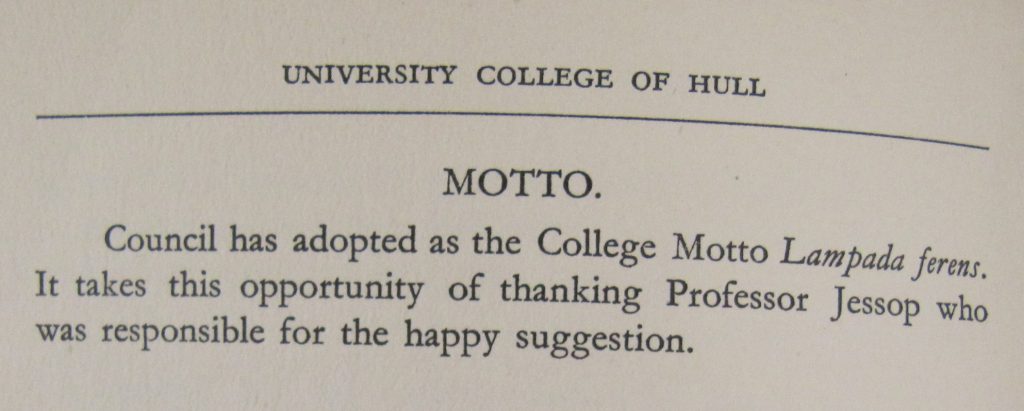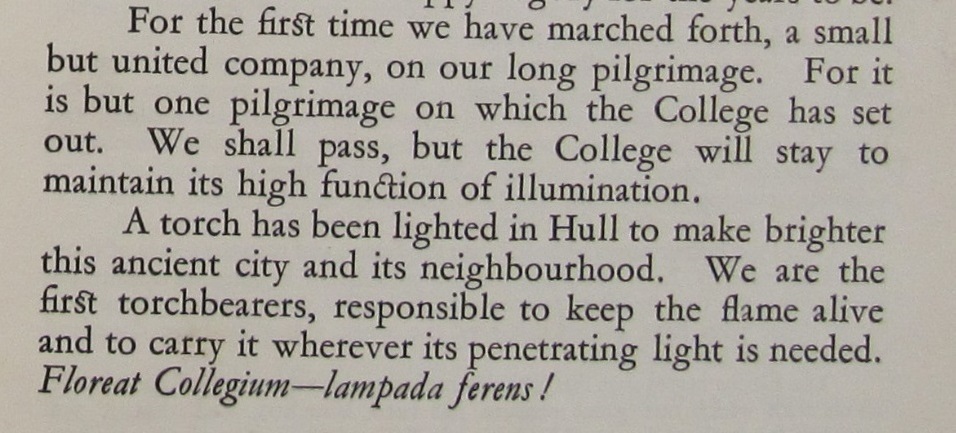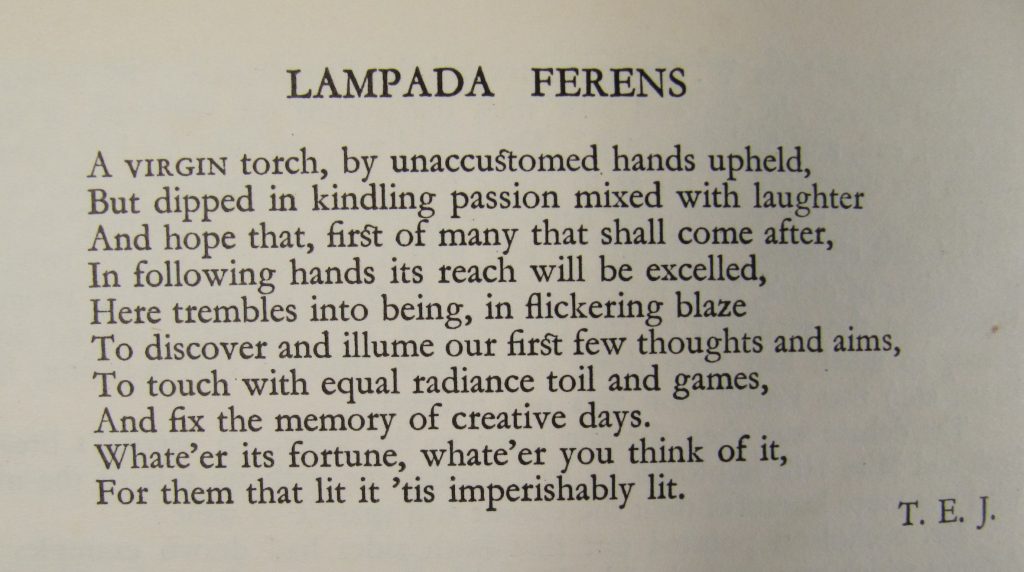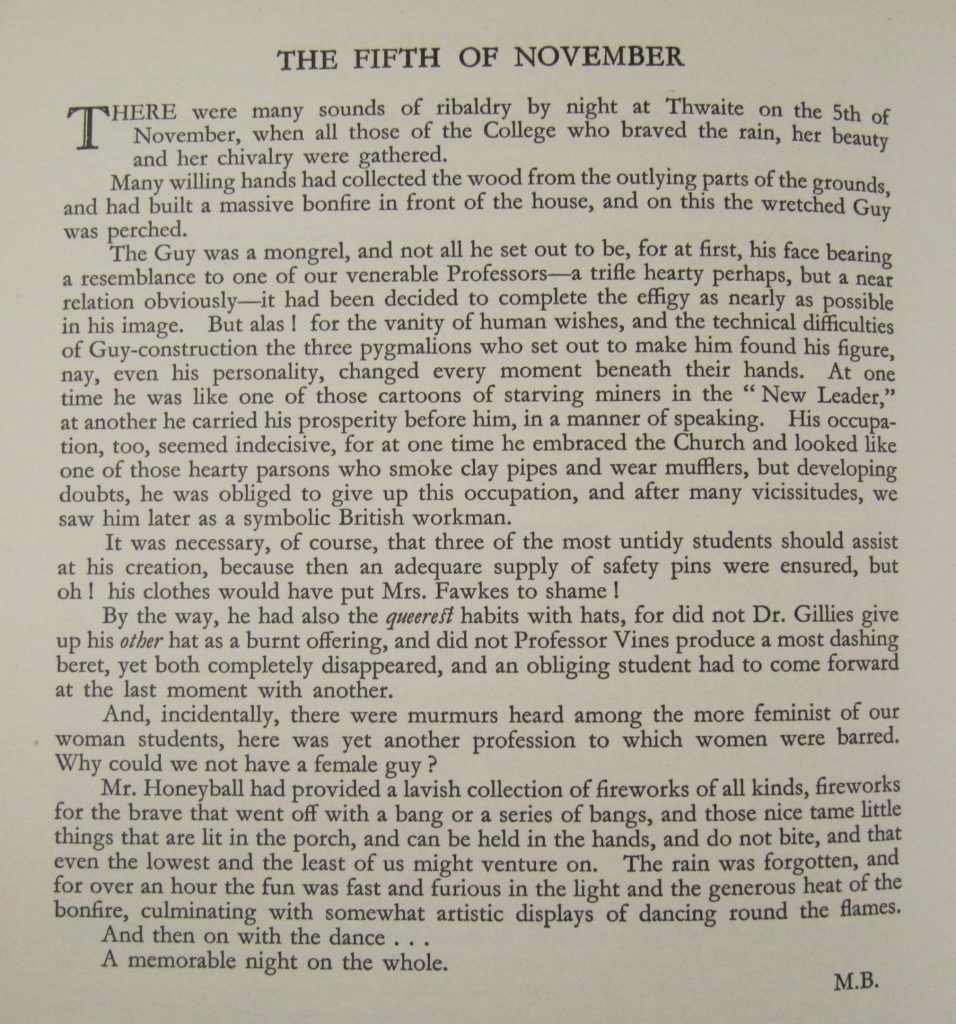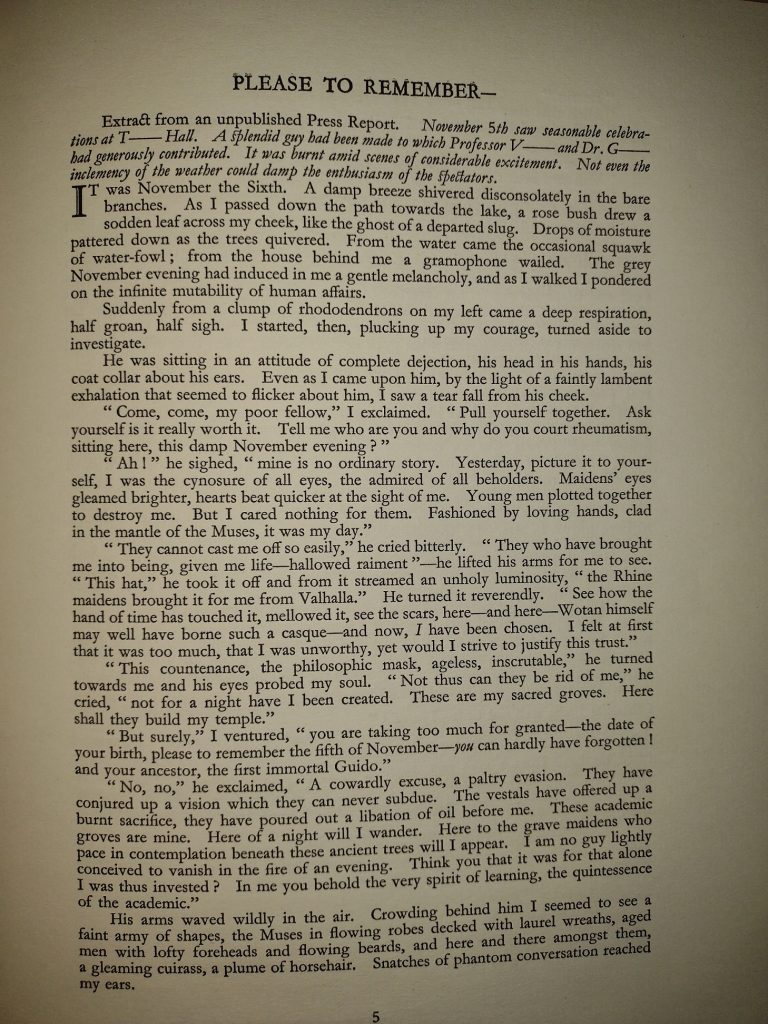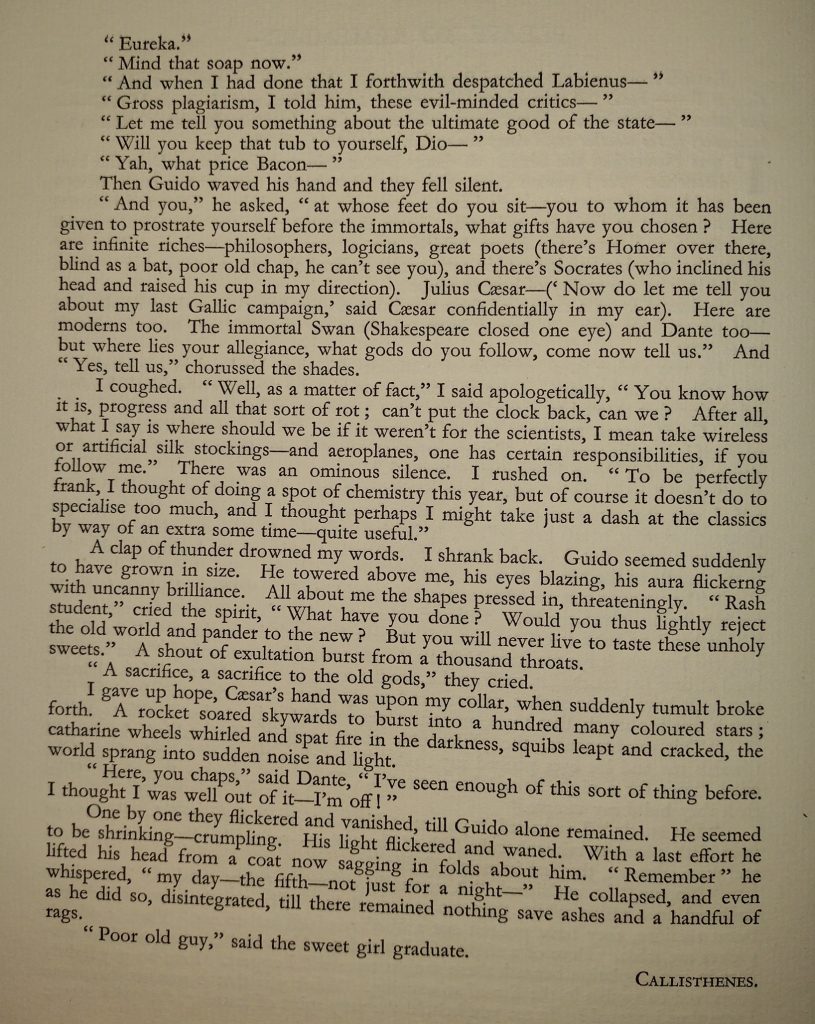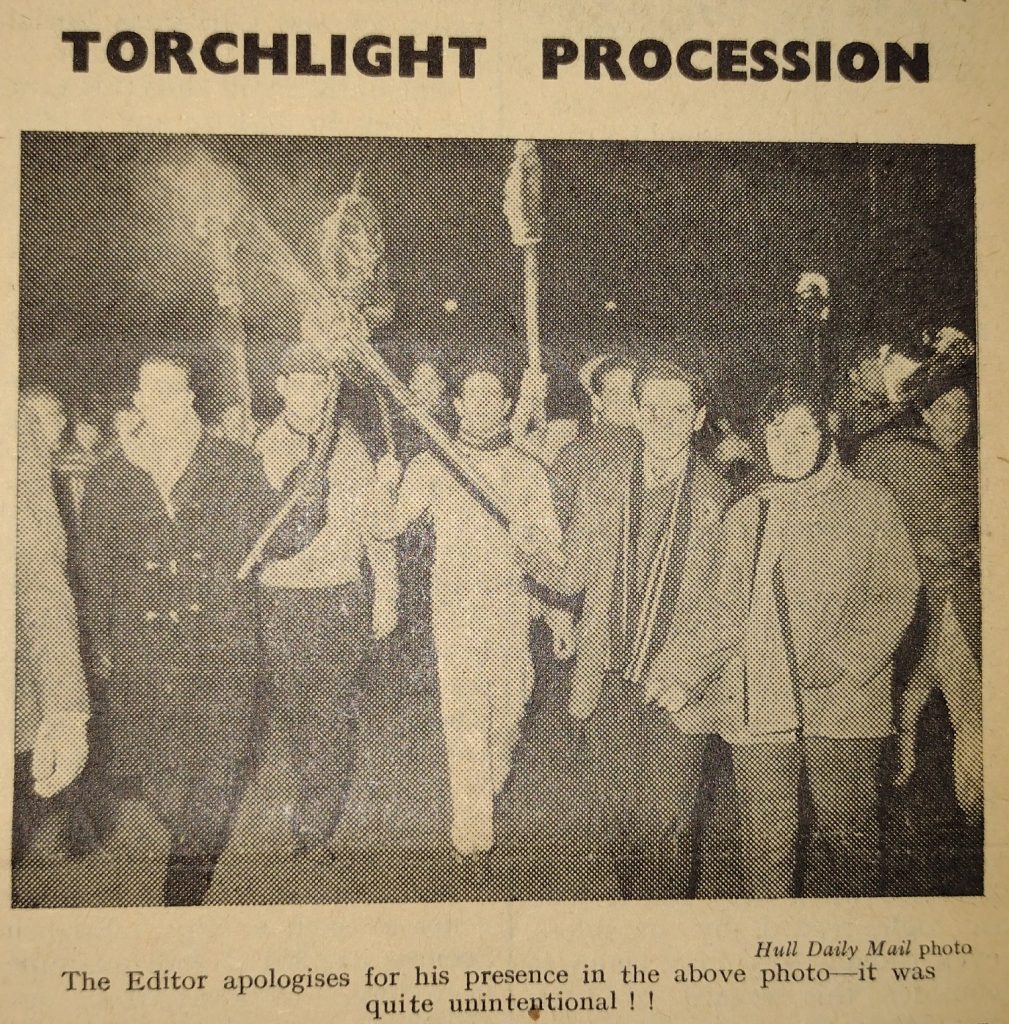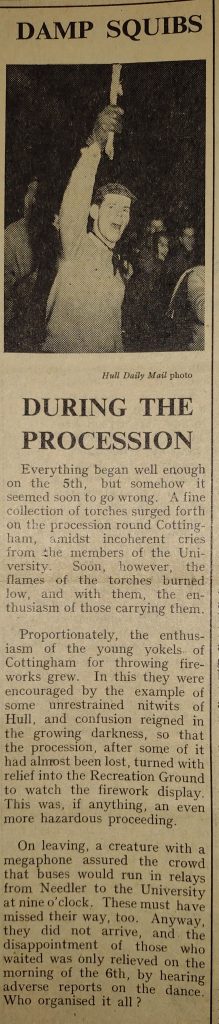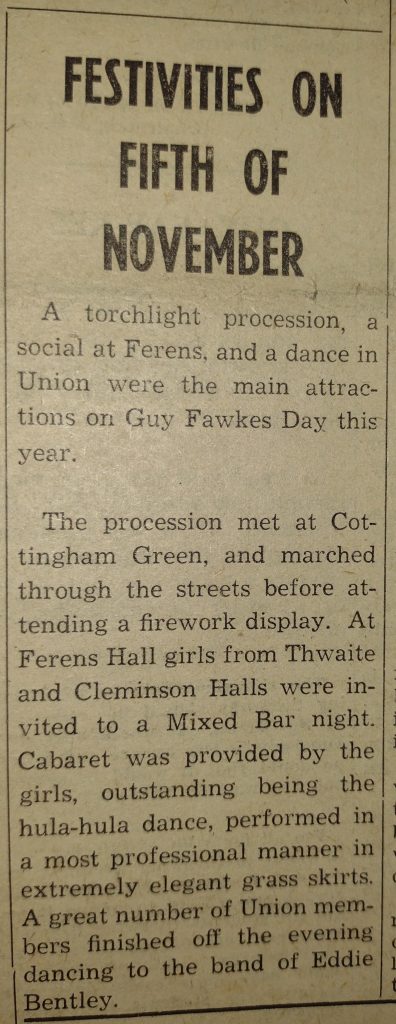Endless discoveries to be made!
Every November the archives world takes a week out to celebrate our collections, encouraging everyone to #ExploreYourArchive.
At Hull University Archives we’re always discovering interesting things hidden away in our collections and the national #ExploreYourArchive campaign is the perfect opportunity to show them off.
Archive Animals
With so much to choose from, we found it hard to narrow down our choices for this blog so we set ourselves a theme, ‘Archive Animals’ because why not! The rules were simple: all items must feature an animal in some way, and no animal type could be repeated. After much ‘ruminating’ (sorry) these are our top five…
1. Dogs have feelings too
Who doesn’t love a dog?! Okay, some people, but here at Hull University Archives we just can’t resist their fluffy little paws and waggy tails. Our first selection was difficult, there are just so many options (including a rather stern looking Victorian lady wagging her tail at an upright lapdog). But, in the end, we went for this one:
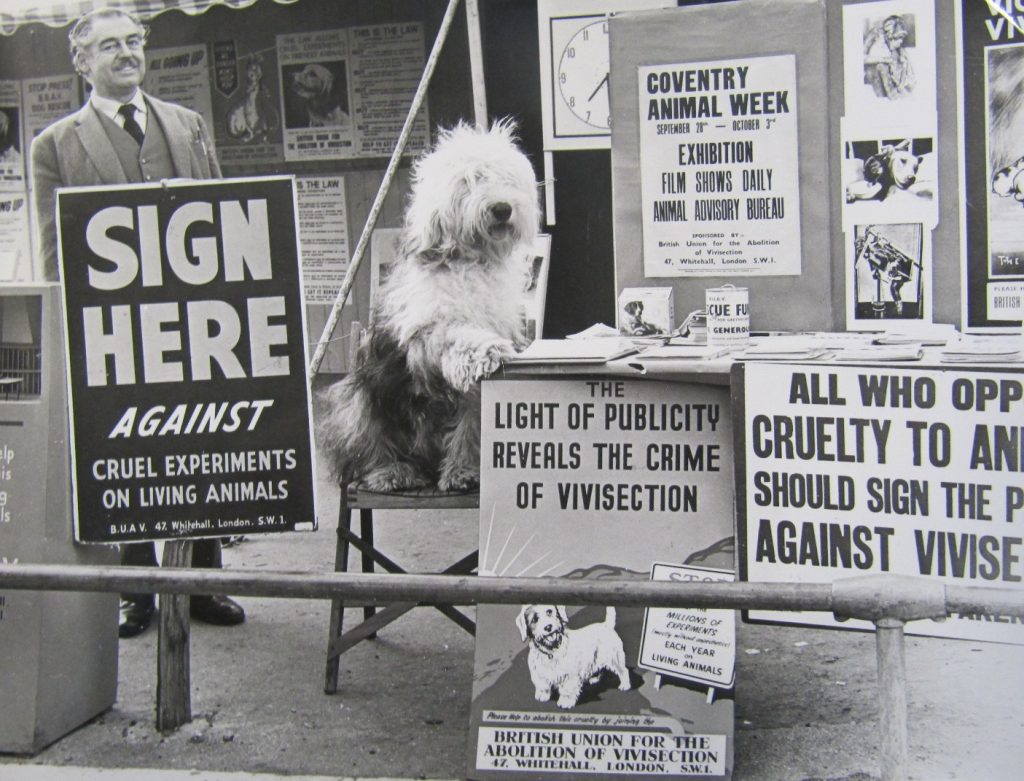
From the British Union for the Abolition of Vivisection collection, this old English sheepdog is just begging us to sign a petition against live animal experimentation in the early 20th century.
The British Union (BUAV) was formed in the late 19th century by Miss Frances Power Cobbe to raise public awareness of vivisection and to campaign against it. Aside from photographs, the collection contains publicity material, notes and reports, newsletters and publications, minutes and correspondence. The material is vital evidence of early animal rights activism.
Explore the contents of the collection further here.
And just because we’re nice, this is the one that almost made the cut:
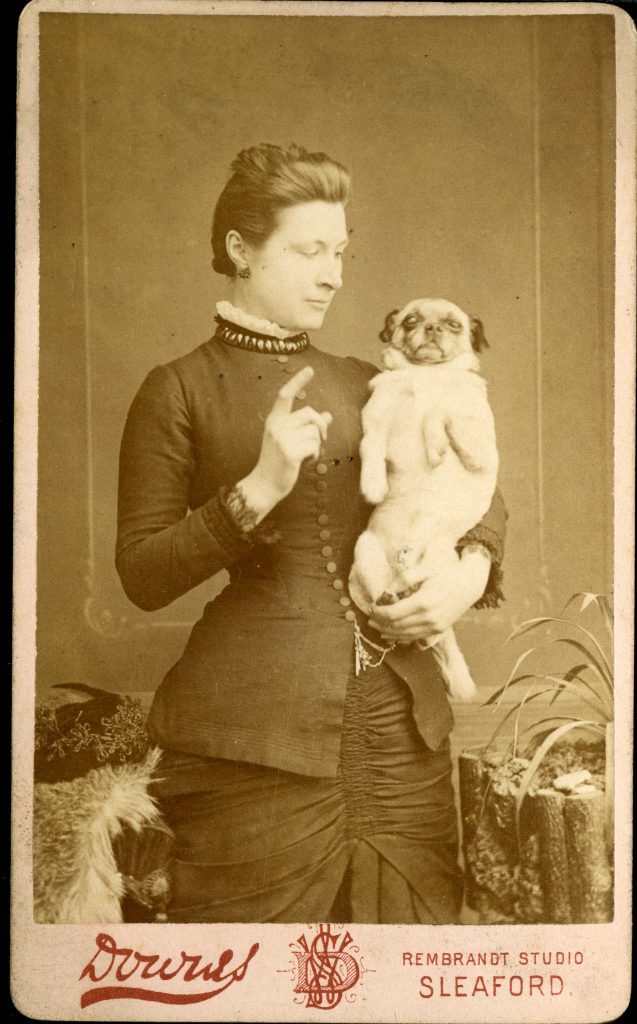
2. A bunch of asses
At 3pm on 23rd August 1837, a group of 10 students, accompanied by two staff from Haxby School near York, set out on a multiple day excursion around North Yorkshire. The trip was recorded in a wonderful little journal written by one of those students, Hewley John Baines.
Baines describes visits made to Hambleton Coxwold, Byland Abbey, Rivaulx Abbey, Duncombe Park, and Helmsley. He notes the sites and monuments visited by the group and includes sketches of the same.
But the reason we love this item is the central role played by animals in the trip. In the opening lines, Baines tell us that seven members of the party were mounted on donkeys, whilst five rode horses and ponies. He later recounts (with below illustration) how a Master Smith’s donkey took to sitting down, which caused the rider to slide off his mount backwards leading to much laughter amongst his companions.

And finally, we are told that at Easingwold the group heard several remarks on the figure they cut:
Some cried ‘Tail them’! Others shouted, ‘These chaps have just come from the ass market’!
Journal of Hewley John Baines, 1837
Such accounts of youth experiences are rare in archives and so are a fantastic find when we do see them. This one comes from the Baines Family collection.
Explore the contents of the collection further here.
3. Do you think you can get an education by just swanning around!
Our next item is from the aptly named Miscellaneous Local History collection, a collated collection begun by our first archivist Norman Higson. The collection covers anything and everything local history related, from 19th century local recipes to Acts of Parliament. But one particular item stood out for us:
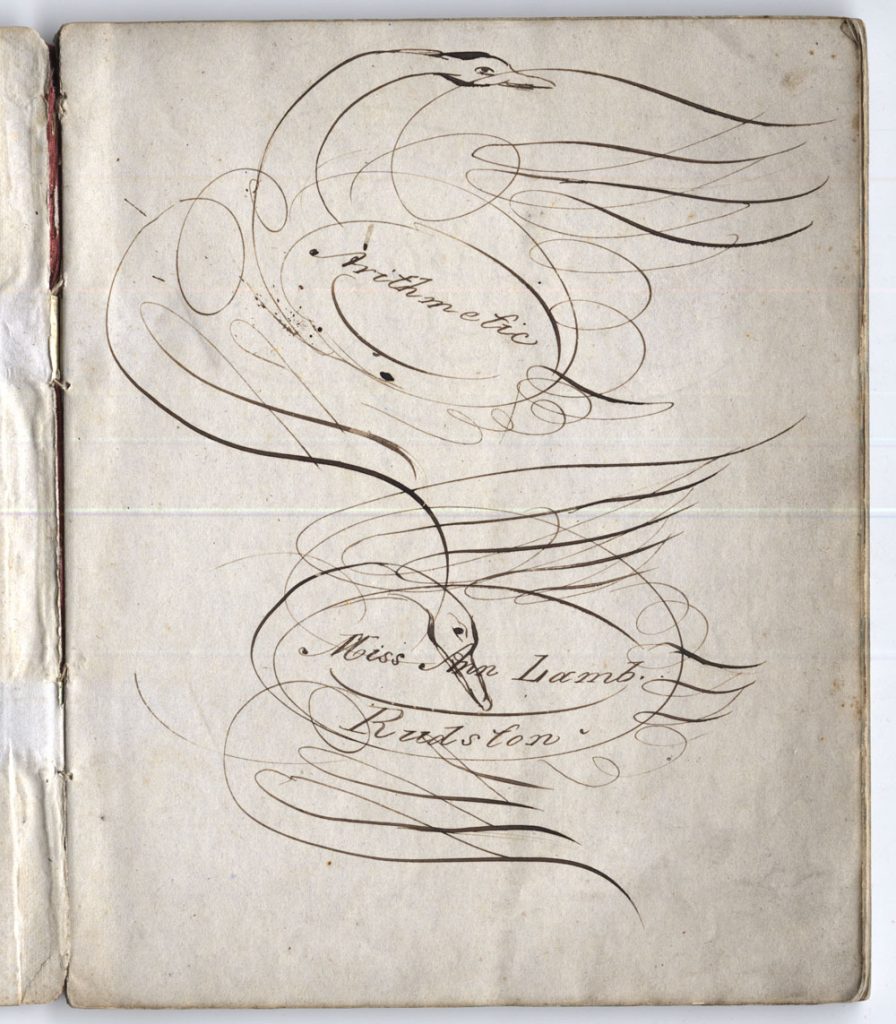
It is rare that we find evidence of female education prior to the 20th century in the archives. So, this exercise book, belonging to a Miss Ann Lamb of Rudston, is a fantastic discovery.
When we think of the education of young ladies during the 19th century we tend to bring to mind Jane Austen-esque images of embroidery, European languages, and rudimentary history or geography. But Miss Lamb shows us that women can be both logical and creative at the same time with her swan illustrated front cover. The subject of her studies, arithmetic, was traditionally considered a male province. Nevertheless, here we have an East Yorkshire girl learning maths, and, not only that, she’s doing it with an artistic flair!
Explore the contents of the collection further here.
4. Old McDonald had a farm
Here we have an ode written by poet Hubert Nicholson to that humble beast of burden, the ox:
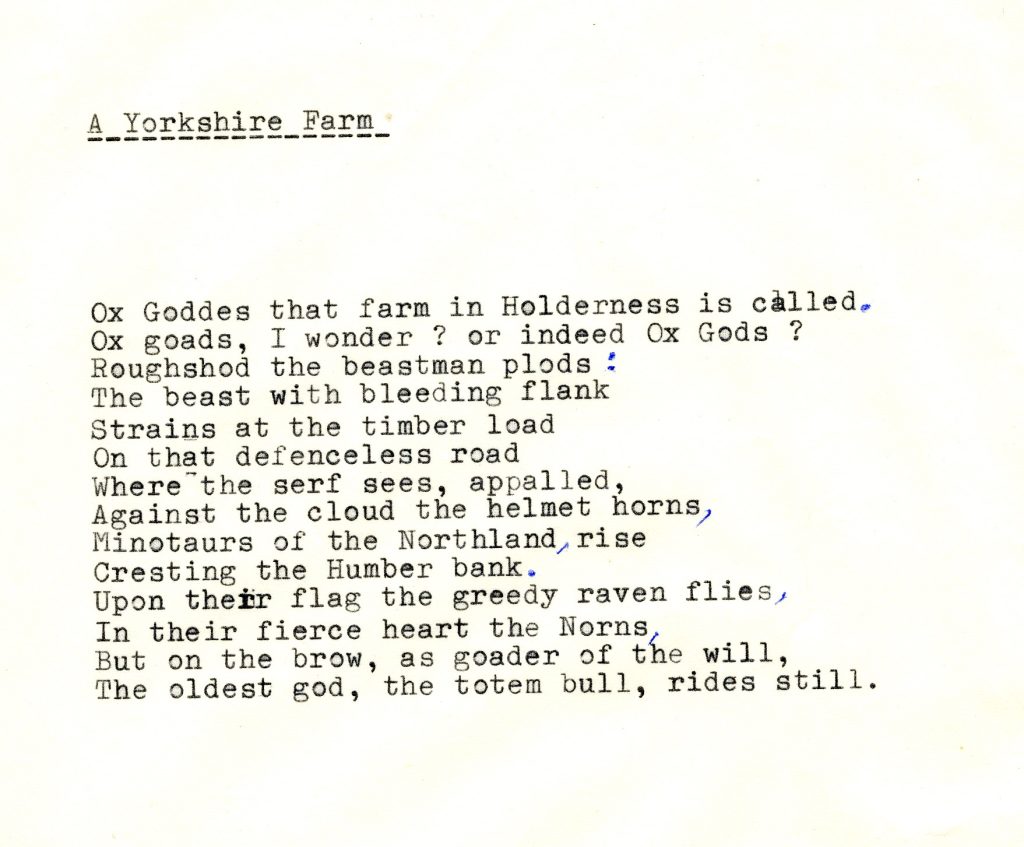
Part of Yorkshire’s rural landscape for longer than records can tell, the ox features regularly in agricultural records and accounts kept by ancient landowning families. In fact the ox was so entrenched in the daily life of our medieval communities that it even lent its name to a unit of measurement: the oxgang, a measure of area based on how much land could be tilled by one ox in a season.
Explore the contents of the collection further here.
5. The mower stalled, twice
Any Philip Larkin enthusiasts should recognise the above as the opening line of one of his more famous poems, The Mower. Inspired by a tragic incident with a hedgehog and a lawn mower, we really hope that the little guy in this next item was not the source of his inspiration:

Most people will know of Philip Larkin the poet, and those of us who work in the University Library are well aware of Larkin the Librarian, but Larkin the Photographer is a less well-known entity.
In recent years we’ve seen the publication of a number of illustrated works written about Larkin. These illustrations have been largely selected from his own photographic collection. Amongst the selfies (yes, Larkin was taking selfies before phone cameras even existed!) and the photographs of family members, holidays, and girlfriends, we’ve discovered lots of animal pictures – many of them cows, strangely enough.
Explore the contents of the collection further here.
Over to ewe
If your interest has been piqued why not discover more at Hull History Centre? Check out the website and our online catalogue.
Need support using archives? Check out our Archives SkillsGuides. Topics include the theoretical basics, search strategies, uncovering diverse collections, online primary sources, material held at Hull History Centre, and palaeography. Want to chat to someone about resources available for your own coursework or research? You can email us at archives@hull.ac.uk to ask a question or arrange a chat.